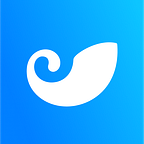What is DAS?
DAS (Decentralized Account Systems) is an open-source account system that is compatible with all public chains. Users have full control over their DAS accounts which can be used as domain names and digital asset accounts.
imToken now supports the DAS DApp. You can experience the cross-chain domain name service of DAS with imToken.
Head over to imToken and try it out!
How to download imToken?
Android users
- Go to our official website https://token.im and check the website security certificate.
- Click “Try imToken”, then select Android APK or Google Play to download the App.
iOS users
- Go to Apple App Store, search imToken and click the download button
- When you download imToken from the Apple App Store, please confirm that the developer of imToken is IMTOKEN PTE.LTD.
How to create an imToken identity wallet?
- Open imToken, click “Create Identity” and agree to the terms of service.
- Fill in your identity wallet name and set a password. Write down the Mnemonic on a piece of paper and keep it in a safe place. Verify the words again to ensure the correctness of the Mnemonic.
How to register a DAS account with imToken?
- Open imToken, click “Browser” and search “DAS” in the search box.
2. Go to the homepage of DAS to “Register a DAS Account”. Click DAS and confirm.
3. Input the DAS account in the search box. The current account name that can be registered is 5–42 characters long.
4. Click “Register” and select the registration year. You can pay the registration fee, including the annual fee and storage deposits, in ETH or CKB.
Please note that if you choose to pay in CKB, make sure that there is sufficient CKB in your ckb.pw account ( You can search ckb.pw with imToken’s browser to check)
Annual fee: All DAS accounts longer than 5 characters are required to pay $5 as the annual fee.
Storage deposit: Each DAS account needs to freeze a fixed storage fee about 300 CKB. If the account is not renewed after the expiration date, the frozen storage fee will be refunded to your account.
5. Wait for the account registration to be confirmed on the chain (it takes about 3–5 mins), then you can click “My” to view the account details.
How to manage your DAS account with imToken?
Manage DAS account permission
DAS accounts have two kinds of permission: Owner and Manager.
Click “Manage” to enter the permission modification page. If you want to give the DAS account to your friends, you can modify the Owner. If you want to manage the DAS account together with your friends, you can modify the Manager.
Managing parsing records
Parsing records is the core function of DAS, and you can tie your social accounts, wallet addresses, etc. to your DAS account.
- Click “Manage”, then you can add new records.
2. After filling out the information, click “Save” and wait for confirmation on the chain (it takes about 3–5 minutes).
3. If you want to delete the added information, just click on “-” to the left of the information.
View account details
Click “Go to.cc” to view the NFTs, address, data and other information that is held by your account.
How to invite others to register a DAS account with imToken?
Invite others to register a DAS account and earn a reward bonus.
Click “My” ->”Rewards” to invite others to register and earn 10% rewards. The bonus will be issued to your account once every 90 ckb.
Learn more:https://token.im
Risk Warning: The content of this article does not constitute any form of investment advice or recommendation. imToken does not make any guarantees and promises for the third-party services and products mentioned in this article, nor assume any responsibility. Digital asset investment has risks. You should carefully evaluate these investment risks and consult with relevant professionals to make your own decisions.